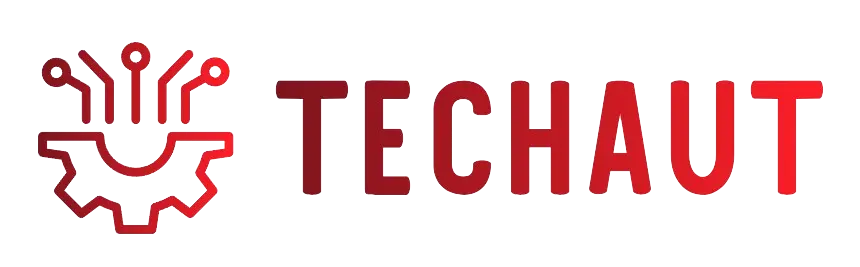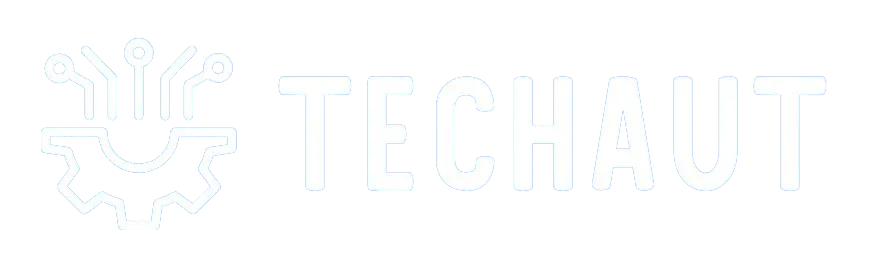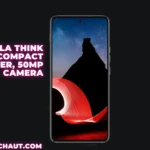Private browsing is a useful feature that allows you to surf the web without leaving traces of your online activity. Whether you’re concerned about privacy or simply want to keep your browsing history separate, here’s how to enable private mode on popular web browsers:
Table of Contents

Understanding Private Browsing
Private browsing, also known as incognito mode in some web browsers, is a feature that allows you to browse the internet without saving certain information. When you use private browsing:
- No Browsing History: Your visited pages won’t be saved in your browser history.
- No Search Records: Your searches won’t be stored or suggested in future search queries.
- No Cookies: Websites won’t save cookies that track your online activity.
- No Account Sync: If you’re using a browser that syncs with your account, your private browsing session won’t carry over to your other devices.
It’s important to note that private browsing doesn’t make you invisible on the internet. Your internet service provider, employer, or the websites you visit can still potentially track your activity. For more complete privacy, consider using additional tools like VPNs or the Tor browser.
Private browsing is perfect for when you want to keep gift shopping a secret, plan a surprise, or look up sensitive information without leaving a trace. Remember, though, it’s not a tool for anonymous browsing, so use it wisely!
Activating Incognito Mode in Google Chrome
Google Chrome’s incognito mode is a privacy feature that allows you to browse the internet without saving your browsing history, cookies, and site data, or information entered in forms. Emails, passwords, and other personal information aren’t saved either. Here’s how to activate it:
- Open Google Chrome: Launch the Chrome browser on your computer or mobile device.
- Access the Menu: Click or tap on the three vertical dots in the upper-right corner of the browser window.
- Choose Incognito Mode: Select “New incognito window” from the dropdown menu.
- Browse Privately: A new window will open with a dark theme and an icon of a spy in the corner, indicating you’re in incognito mode.
While in incognito mode, Chrome will not keep track of the websites you visit, the data you enter on forms, or any searches you perform. However, downloads and bookmarks will be saved. Remember, incognito mode doesn’t hide your browsing from your internet service provider, employer, or the websites you visit. It’s a tool for local privacy, not anonymity.
To exit incognito mode, simply close the incognito window. Any cookies or data that were temporarily stored during your session will be deleted.
Going Undercover in Safari
Private browsing is a valuable feature that allows you to explore the web without leaving traces of your online activity. While it doesn’t provide complete anonymity, it offers several benefits for users who want to keep their browsing history separate or protect their privacy. Let’s dive into how to use private browsing in Safari on different devices:
- On iPhone:
- Open the Safari app.
- Swipe right on the tab bar at the bottom of the screen until Private Browsing opens.
- Tap Unlock to start a private browsing session.
- To exit, tap the tab group icon (looks like overlapping squares) and swipe left to open a Tab Group from the menu at the bottom of your screen.
- Note: Private Browsing may not lock immediately, but you can adjust this behavior in settings.
- On Mac:
- In the Safari app, choose File > New Private Window or switch to a private window that’s already open.
Additional Security Features:
- Tracking Prevention: Websites often use trackers to collect data about your interactions. Microsoft Edge offers different levels of tracking prevention:
- Basic: Blocks potentially harmful trackers but allows most other trackers.
- Balanced (recommended): Blocks potentially harmful trackers and trackers from sites you haven’t visited.
- Strict: Blocks most trackers in general.
- Privacy Report: Safari helps prevent trackers from following you across websites. Review the Privacy Report to see a summary of encountered and prevented trackers.
- iCloud Private Relay: When you subscribe to iCloud+, use iCloud Private Relay to prevent websites and network providers from creating detailed profiles about you. It encrypts your traffic and prevents IP address exposure.
Remember that private browsing doesn’t hide your IP address from your internet service provider or employer. It’s a useful tool for local privacy, but for true anonymity, consider additional measures like VPNs or Tor. 🕶️🌐
Learn more about private browsing in Safari and Microsoft Edge’s InPrivate mode.
1: Turn Private Browsing on or off on your iPhone – Apple Support 2: Private Browsing: What Is It and How to Use It | Edge Learning Center
Private Sessions in Mozilla Firefox
Private browsing mode, also known as Incognito in other browsers, provides a way to explore the web without leaving traces of your online activity. While it doesn’t guarantee complete anonymity, it offers several benefits for users who want to keep their browsing history separate or protect their privacy:

- Clean Slate: When you open a new private browsing window, it’s like starting with a clean slate. Your browsing history, cookies, and other data from that session won’t be saved once you close the window.
- What It Doesn’t Save:
- Visited Pages: Sites you visit won’t be added to your history, library, or address bar dropdown.
- Form and Search Bar Entries: Information you enter into text boxes or search bars won’t be saved for autocomplete.
- Download List Entries: Files you download won’t appear in your Downloads Library after exiting private browsing.
- Cookies: Cookies, which store site preferences and login status, won’t persist. Cookies set during private browsing are held temporarily in memory and discarded after the session.
- Cached Web Content and Offline Data: Temporary files and offline content won’t be saved.
- Note: New passwords and bookmarks created during private browsing will be saved.
- IP Address Visibility: Private browsing doesn’t hide your IP address from your internet service provider or employer. They can still see your web activities by tracking your IP address.
- Additional Protection: Some browsers offer extra protection against web trackers. For example, Firefox and Safari help prevent tracking, but it’s essential to understand that private browsing doesn’t guarantee complete anonymity.
Remember to close the private browsing window when you’re done to ensure your privacy. While it won’t protect you from malware or viruses, it’s a useful tool for local privacy. For true anonymity, consider using a trustworthy VPN. 🕶️🌐
Learn more about private browsing in Firefox and Microsoft Edge’s InPrivate mode.
1: Private Browsing: What Is It and How to Use It | Edge Learning Center 2: Private Browsing – Use Firefox without saving history | Firefox Help
Stealth Browsing with Opera
Private browsing is a valuable feature that allows you to explore the web without leaving traces of your online activity. While it doesn’t provide complete anonymity, it offers several benefits for users who want to keep their browsing history separate or protect their privacy:

- Clean Slate: When you open a new private browsing window, it’s like starting with a clean slate. Your browsing history, cookies, and other data from that session won’t be saved once you close the window.
- What It Doesn’t Save:
- Visited Pages: Sites you visit won’t be added to your history, library, or address bar dropdown.
- Form and Search Bar Entries: Information you enter into text boxes or search bars won’t be saved for autocomplete.
- Download List Entries: Files you download won’t appear in your Downloads Library after exiting private browsing.
- Cookies: Cookies, which store site preferences and login status, won’t persist. Cookies set during private browsing are held temporarily in memory and discarded after the session.
- Cached Web Content and Offline Data: Temporary files and offline content won’t be saved.
- Note: New passwords and bookmarks created during private browsing will be saved.
- IP Address Visibility: Private browsing doesn’t hide your IP address from your internet service provider or employer. They can still see your web activities by tracking your IP address.
- Additional Protection: Some browsers offer extra protection against web trackers. For example, Firefox and Safari help prevent tracking, but it’s essential to understand that private browsing doesn’t guarantee complete anonymity.
Remember to close the private browsing window when you’re done to ensure your privacy. While it won’t protect you from malware or viruses, it’s a useful tool for local privacy. For true anonymity, consider using a trustworthy VPN. 🕶️🌐
Learn more about private browsing in Opera and Microsoft Edge’s InPrivate mode.
1: Private Browsing: What Is It and How to Use It | Edge Learning Center 2: Browse incognito: How to open a private window in Opera for computers
Here’s a comparative table for Chrome, Safari, Firefox, and Opera
| Browser | Advantages of Private Browsing | Disadvantages of Private Browsing |
|---|---|---|
| Chrome | – Does not save browsing history, cookies, or form data. <br> – Syncs with Google account across devices. <br> – Multiple user profiles for shared computers. | – No built-in VPN or ad-blocking features. <br> – Incognito mode must be activated manually each time. <br> – Does not prevent tracking by ISPs or employers. |
| Safari | – Offers additional protection against web trackers. <br> – Private browsing can be easily toggled on iOS devices. <br> – iCloud Private Relay for additional privacy (with iCloud+). | – Private browsing does not hide IP addresses. <br> – Bookmarks and downloads are saved. <br> – No complete anonymity from websites. |
| Firefox | – Stronger protection against web trackers. <br> – Clean slate with each new private window. <br> – Passwords can be saved even in private mode. | – Does not hide your activity from ISPs or employers. <br> – Download history is not saved but files remain. <br> – Some trackers may still operate. |
| Opera | – Built-in ad blocker and free VPN. <br> – Visual bookmarks and customizable interface. <br> – Crypto wallet for secure transactions. | – VPN must be enabled separately. <br> – Some site compatibility issues. <br> – Private tabs close upon exiting the browser. |
conclusion
private browsing is a powerful tool for maintaining privacy during your online sessions. Each browser offers its own version of this feature, with varying levels of protection and convenience. Whether you’re using Chrome’s Incognito mode, Safari’s Private Browsing, Firefox’s Private Window, or Opera’s Private tabs, you can enjoy a more private browsing experience that minimizes local traces of your online activities.
However, it’s crucial to remember that private browsing is not a one-stop solution for complete online anonymity. While it can protect your information from being stored locally, it does not shield you from all forms of tracking or surveillance. For those seeking additional privacy, tools like VPNs or the Tor browser may offer a more robust solution.
As technology evolves, so do the capabilities of web browsers to protect user privacy. It’s important to stay informed about the latest privacy features and best practices to ensure that you’re browsing the web as securely and privately as possible. Happy browsing! 🌐🔐